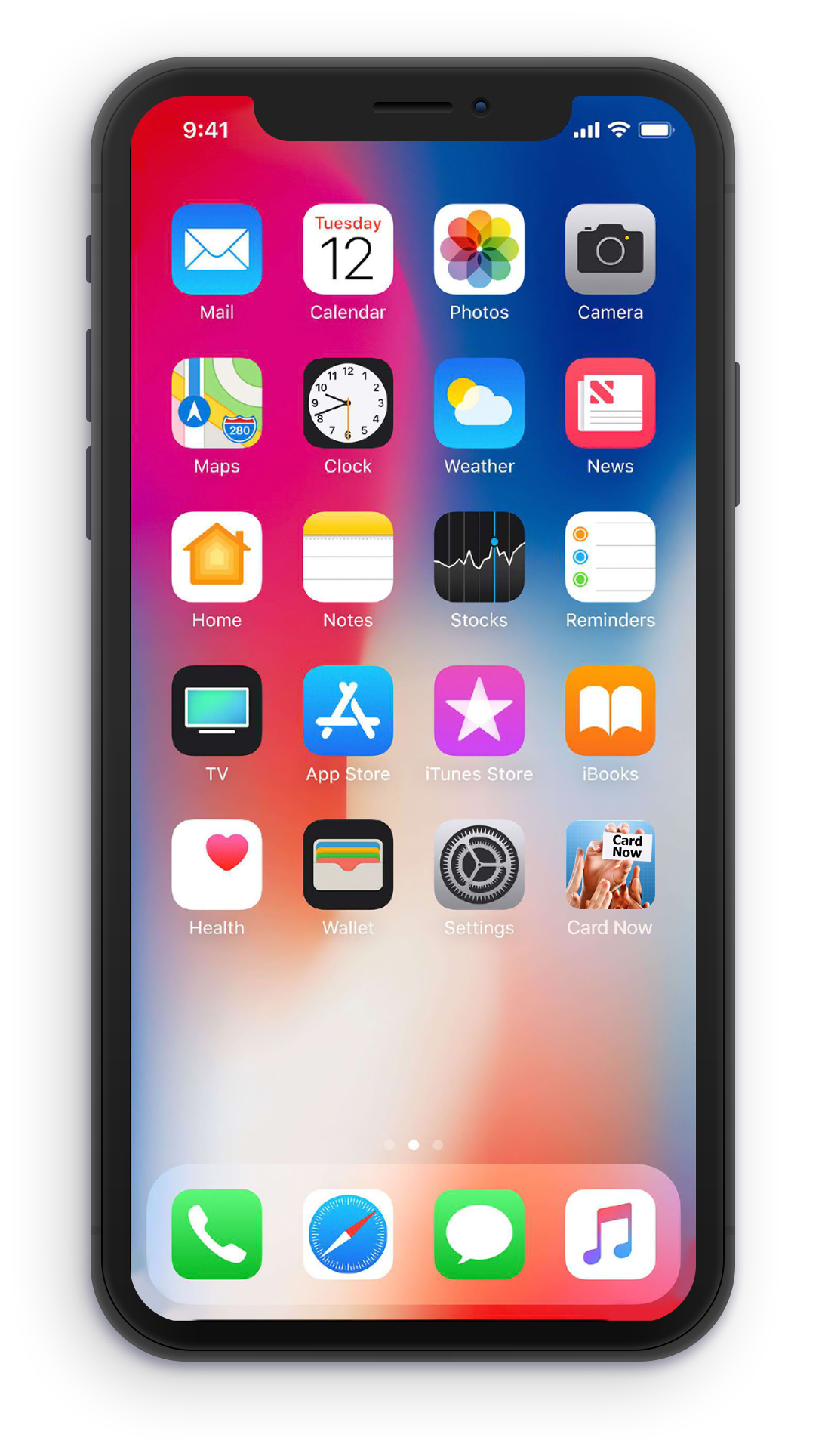We are here to help you
Card2Phone
General Troubleshooting
If the instructions below do not solve your issue, please try restarting your device and do a clean reinstall of the app. You are always to get in touch with us via the Contact page.
Screenshot setup
Before starting to use Card2Phone you will need to take a screenshot of your iPhone's home screen. This is done in different ways whether your device has a physical home button.
Devices with a home button
On devices with a physical home button you must briefly press the home and power button simultaneously to take a screenshot.
Devices with no home button
Newer iPhones do not have a physical home button, so you must instead press the volume up and power button simultaneously to take a screenshot.
Adding new or updating existing currencies
Card2Phone would not have been the same without the houndreds of coins and bills provided by the users of the app! You are therefore very welcome to provide good images of coins and folded bills if you wish to use them with Card2Phone. Please send us and email at: support[at]halskov[dot]com including the images and dimensions of the items.
Video instructions
The app includes a handful of video instructions showing how to setup and perform with the app.
Card Now
General Troubleshooting
If the instructions below do not solve your issue, please try restarting your device and do a clean reinstall of the app. You are always to get in touch with us via the Contact page.
Screenshot setup
For Card Now you will need to take a screenshot of your device's home screen with the Card Now app icon placed on it like seen below. This is done in different ways whether your device has a physical home button.
Devices with a home button
On devices with a physical home button you must briefly press the home and power button simultaneously to take a screenshot.
Devices with no home button
Newer iPhones do not have a physical home button, so you must instead press the volume up and power button simultaneously to take a screenshot.
Please be aware that you might need to enable the Reduce Motion setting in your iPhone's accessability settings to make Card Now reckognize the app icon.